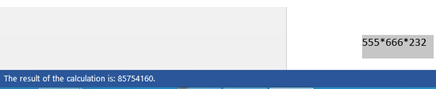In this tutorial we are going see about “Calculate” feature that can be used for doingsimple math calculation in Word 2013. Some of the popular calculation supported by Calculate are Addition, Subtraction, Multiplication and Division
Step 1: Click Quick Access Toolbar and select More Commands from the drop down list.
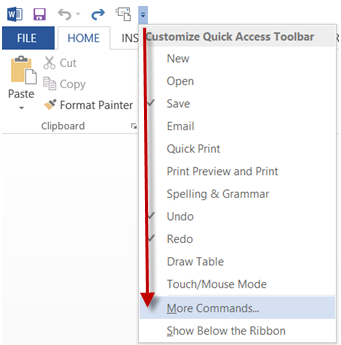
Step 2: Now to Customize the Quick Access Toolbar, select Commands Not in the Ribbon for Choose commands from dropdown.

Step 3: Then select Calculate from the commands list and Add that as part of Customize Quick Access Toolbar. Click Ok button available at the bottom of the Word Options window to confirm and save the changes. Now the Calculate command should be in QAT as shown in the below screenshot.
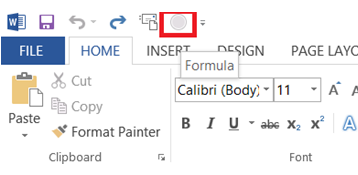
Perform Simple Math Calculation in Word Document
If you want to find out the sum of the following series of numbers then select those numbers and click Calculate on QAT
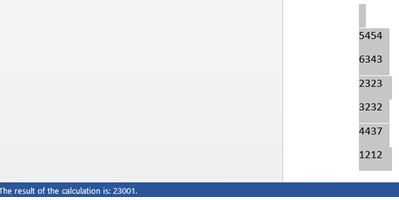
The result of this calculation will be displayed in the status bar. Calculate sums the series of numbers of no operator is specified.
If you want multiply some numbers then make sure to enter the numbers along with Operator and click the Calculate on QAT.