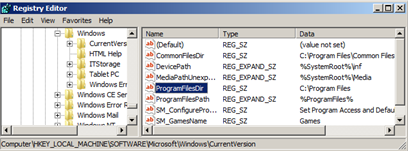Change the default installation folder
The default installation folder is set to “C:\Program Files”, but in your case you should change it to “F:\Program Files”. It could be that the C: drive is full or you just want to have only the operating system on it.
To change the default application installation folder, open your registry clicking the Start –> Run menu and typing CMD to get a command window and then regedit. For Windows Vista/7 or Windows 2008 you can get there by just typing “regedit” in the Vista search window. To open the run command you can also press the Windows key + r.
Find the following values in the registry and change its value from “C:\Program Files” to “I:\Program Files”
Hive: HKEY_LOCAL_MACHINE
Key: Software\Microsoft\Windows\Current Version
Name: ProgramFilesDir
Value: C:\Program Files<image>
ChangeDefaultProgramFiles