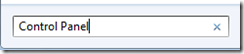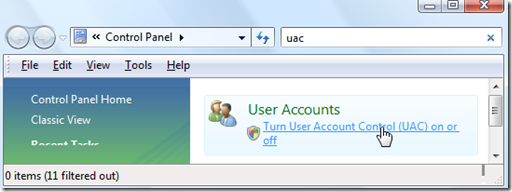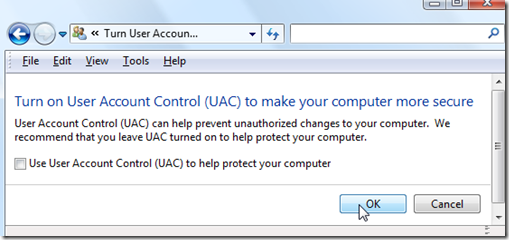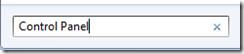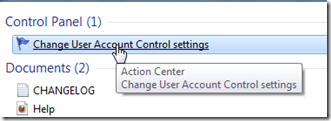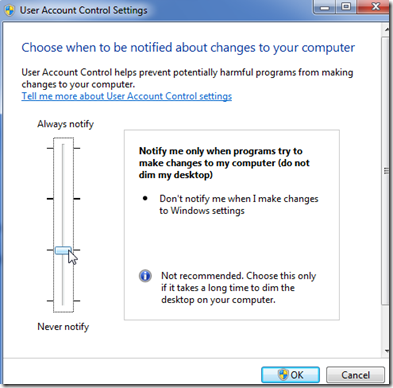User Account Control a feature of Microsoft Windows Vista and Windows 7. It a good feature that allow to prevent Unattended system modification by a process or a program, so when a program is about to run or change something in your system it display a message that if you want to allow or not allow.
.
Note: Disabling UAC will lead to a less secure system, so be warned.
Disable UAC on Windows Vista
- Click on Start and in search box type Control Panel
- Open up Control Panel, and type in “UAC” into the search box. You’ll see a link for “Turn User Account Control (UAC) on or off”:
- On the next screen you should uncheck the box for “Use User Account Control (UAC)”, and then click on the OK button.
You’ll need to reboot your computer before the changes take effect, but you should be all done with annoying prompts.
Disable UAC on Windows 7
- Click on Start and in search box type Control Panel
- Windows 7 makes it much easier to deal with UAC settings, and in fact you don’t have to completely disable UAC if you don’t want to. Just type UAC into the start menu or Control Panel search box.
- You can simply drag the slider up or down, depending on how often you want to be alerted.
If you drag it all the way down to the bottom, you’ll have disabled it entirely.