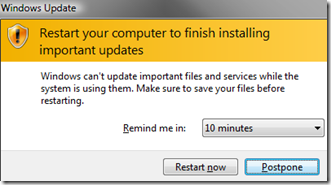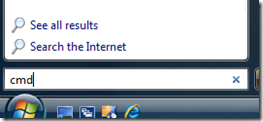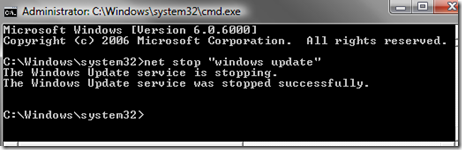So you’re in the middle of doing something important on your computer when the “Restart your computer to finish installing important updates” dialog comes up, and asks you to restart your computer.
Sure, you can postpone it up to 4 hours, but then the dialog will just come up again. If you were downloading some important files you might not want the computer to reboot automatically.
The quick way to disable the reboot for the current session is to stop the Windows Update service from running. You can do this by opening an administrative mode command prompt.
Type cmd into the start menu search box, and use Ctrl+Shift+Enter to open in administrative mode. You could also right-click the item in the menu and choose Run as Administrator.
Once at the prompt, just type in the following:
net stop “windows update”
Example:
Not to worry, the service will start right back up when you reboot your computer, but at least you don’t have to deal with the restart dialog.