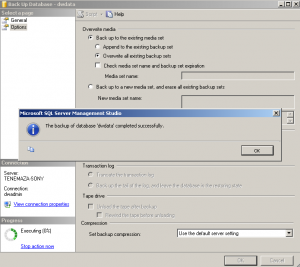Note: SQL Server experts might want to skip today’s lesson, as it’s aimed at beginners.
The following article explains how to backup your MS SQL Server 2008 database using SQL Management Studio. The backup can then be used at a later date to restore the database if information is lost. The backup file needs to have a .bak file extension.
Note: If your database is stored on dwdata MS SQL Server server, the backup file will be created on that Microsoft SQL Server and not on your local machine, if you are connecting remotely. If you need a copy of the backup file, please connect to the file system in the server and they can have a copy of the backup file.
To backup your MS SQL Server 2005 database, please follow these steps:
- Open SQL Server Management Studio.
- Connect to your MS SQL Server database.
- Right-click your database, expand All Tasks and select Back Up.
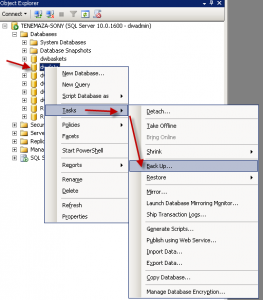
- Under Backup type, select Full.
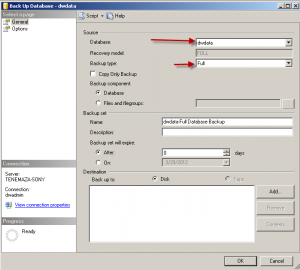
- Under Destination, click Add
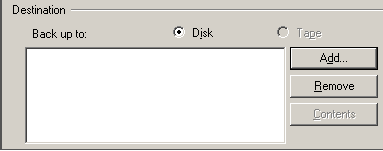
- Enter the path and file name for the backup file and click OK.
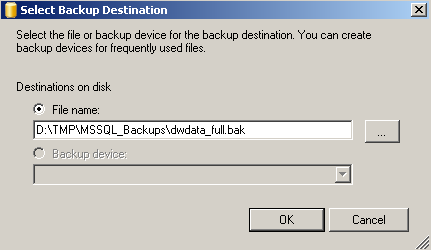
- Now, under the option section I like the option Overwrite and Verify backup.
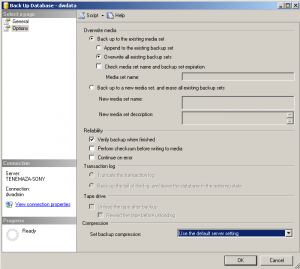
- Review your backup settings and then click OK. This will back the database to the path that you have entered.