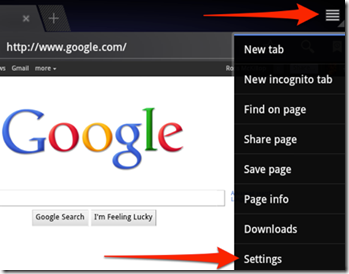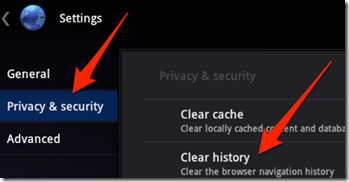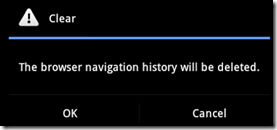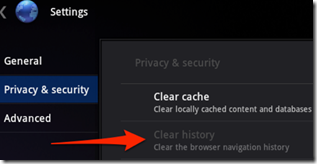The process of clearing the history of all the sites from the browser on your Android-based Tablet is slightly different if you’re using an Android phone.
Note: this guide assumes you are using the default web browser for Android. If you’re using a 3rd party web browser that you downloaded from the Android Market (like Firefox, Opera or Dolphin HD) – these steps will not clear the history from those browsers.
Launch the Android Browser on your Tablet. Select the ‘menu’ button from the upper-right corner of the Browser window (see image below). Tap Settings from the list.
Select the Privacy & security item from the left column. Tap the Clear history button.
You’ll be prompted to confirm that you do indeed want to permanently delete the list of sites you have visited on your Android Tablet. Tap OK.
Now the Clear history entry will be “grayed out”.
That is all.