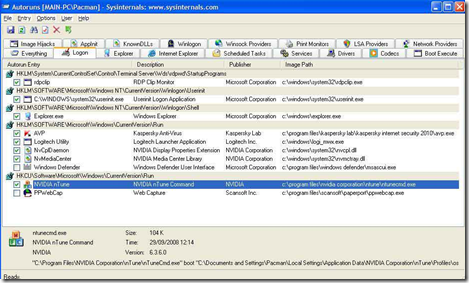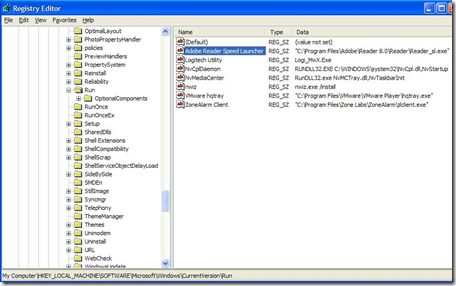The reason for this is that all of these programs use a portion of the system memory and resources which leaves a smaller percentage for other programs once they’re opened. On an older system, for example, prior to tweaking I had 33 programs running at start-up with the system resources at 59% and Windows took an age before it was ready for use. Post tweaking I had a mere 10, with system resources back to 92% and Windows was up and running within a minute.
With the introduction of Windows 7, Microsoft now recommends using AutoRuns for controlling which programs run when your computer starts. This utility can be downloaded from (http://technet.microsoft.com/en-us/sysinternals/bb963902). AutoRuns is a free utility developed by SysInternals and has now been taken under the Microsoft TechNet umbrella.
AutoRuns: It works for Windows 7/Vista/XP/2K/NT/Me/9x
To use it to identify start-up programs do the following:
- AutoRuns requires no installation so click Start → My Computer and move to the directory where it is located
- Double-click on Autoruns.exe to run it
- Select the Logon tab
- If you highlight an entry further details are shown at bottom of the window:
If you right-click on an entry and select Jump to… from the options it will open the location of the Startup Type. For example, if the registry editor is opened you will see a list of items and the 2 columns I’m interested in are Name and Data.
NOTE: If you don’t want that program from running when windows starts, you can right click on it and then select delete.
WARNING: DO NOT DELETE SOMETHING FROM THE REGISTRY IF YOU ARE CONFORTABLE.IF YOU DELETE SOMETHING YOU ARE SUPPOSED TO DELETE THEN WINDOWS MAY NOT START.