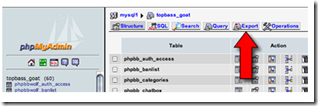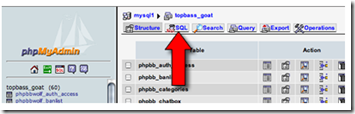It is a good idea to backup your MySQL data occasionally as a precautionary measure. It is also a good idea to create a backup before making any major changes, incase something goes wrong and you need to revert to the unmodified version. Database backups can also be used to transfer your database from one server to another if you change web hosts.
From a command prompt, you can backup your entire database using this line:
mysqldump -u user_name -p your_password database_name > File_name.sqlExample:
Let’s assume that:
Username: bobbyjoe
Password: happy234
Database Name: BobsData
mysqldump -u bobbyjoe -p happy234 BobsData > BobBackup.sql This will backup the database to a file called BobBackup.sqlIf you are moving your data to a new server, or you have removed the old database completely you can restore it using the code below. This will only work if the database does not already exist:
mysql - u user_name -p your_password database_name < file_name.sqlOr using our example from the previous page:
mysql - u bobbyjoe -p happy234 BobsData < BobBackup.sqlIf your database already exists and you are just restoring it, try this line instead:
mysqlimport -u user_name -p your_password database_name file_name.sqlOr using our example again:
mysqlimport -u bobbyjoe -p happy234 BobsData BobBackup.sqlBackup Database From the phpMyAdmin
- Login to phpMyAdmin
- Click on your database name
- Click on the tab labeled EXPORT
- Select all tables you want to backup (usually all)
- Default settings usually work, just make sure SQL is checked
- Check the SAVE FILE AS box
- Hit GO
Restore Database From the phpMyAdmin
- Login to phpMyAdmin
- Click on the tab labeled SQL
- Unclick the ‘show query here again’ box
- Choose your backup file
- Hit GO