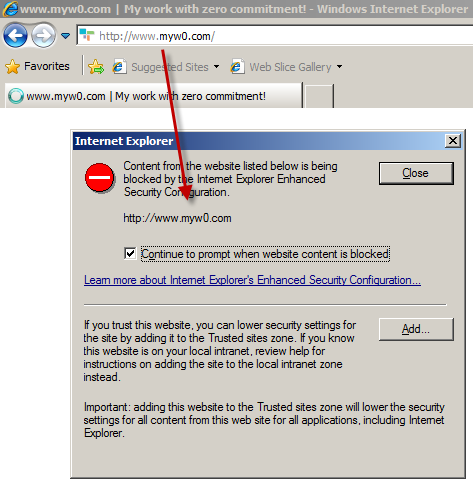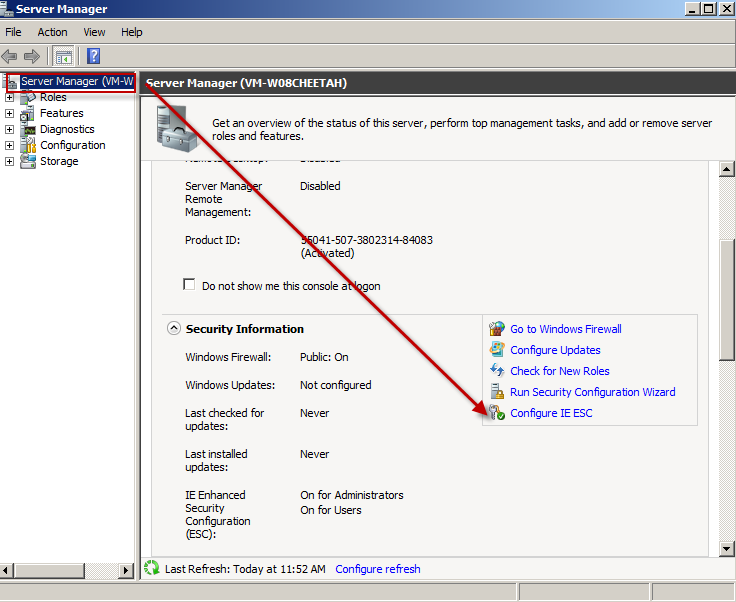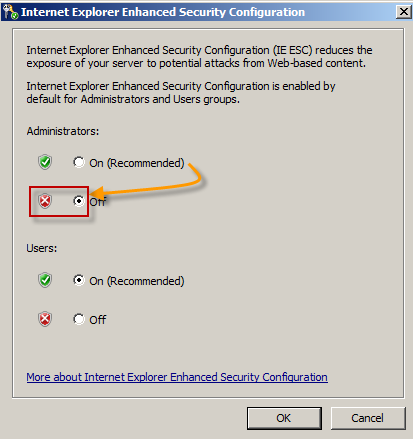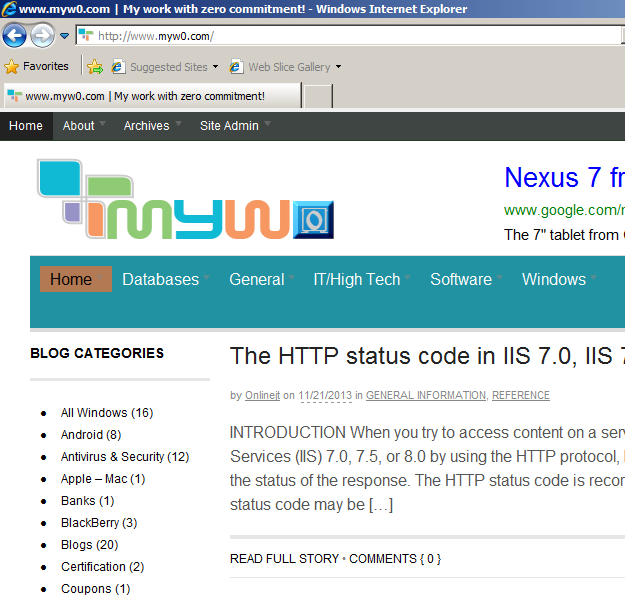This article explains how to disable Internet Explorer enhanced security in Windows Server 2008 and Windows Server 2008 R2 by turning off IE ESC in Server Manager.
One of the first things I usually do when I install a new Windows Server in a test environment, is to turn off Internet Explorer Enhanced Security Configuration (IE ESC). I am talking about this little prompts that get on your nerves whenever you open a website in Internet Explorer on a Windows Server.
Image:
To disable in Windows 2008 you have open the Server Manager console (shortcut … Windows key + r / type ServerManager.msc).
and then:
and now you are free of those popup windows. Keep in mind in Firefox or chrome this will not happen. This only for IE because it has this built-in security in their browser plus it is a Microsoft product.