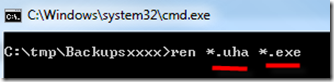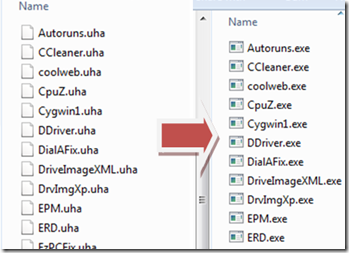Do you want to batch rename file extensions in one simple step? Changing each file extension separately can be a pain in some cases where you have to change extensions of more than 100 files. There are two methods of changing batch file extensions quickly.
Select the folder which has all the files who’s extension you would like to change. As an example I have made a folder named “test”, inside this folder I have placed four images in .jpg format. To change the extension of the files inside the folder, press Shift and right-click on the folder and select Open Command Window Here.
You will now see a Command Window with the current folder directory open. Now type the following command line,
ren *.(current extension name) *.(extension you want)
Since I want to change the extension from .uha to .exe, in my case the command line would be,
Results:
If you want to change the file extensions using a small cool application then you may be interested in “Extension Changer”.