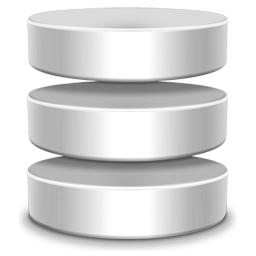Some application uses ODBC connection to access an database. If you are retiring or moving the application from one server to another, follow these
steps in migrating your ODBC connection to another machine.
NOTE: Just make sure that you have installed all drivers in the new machine before you run this procedure.
- Click on start and select run or press the Windows Key + r (same thing).
- Type regedit
- Go to HKEY_LOCAL_MACHINE\SOFTWARE\ODBC\ODBC.INI, and highlight the ODBC.INI key in the left pane.
- From the Registry menu, select Export Registry File.
- Select odbc.reg, and save it to a network share.
- Go to your target machine and browse to the same key in the registry. Right-click ODBC.INI and choose Rename. As a backup, rename ODBC.INI as ODBC.INI.OLD.
- Highlight ODBC.INI’s parent registry key (ODBC).
- From the Registry menu, select Import Registry File and browse to the network share where you saved odbc.reg or just double-click odbc.reg to import it.
- That is it! Test your application that use the data sources to verify that the import worked properly.
Remember, you can always roll back by renaming ODBC.INI.OLD to ODBC.INI.