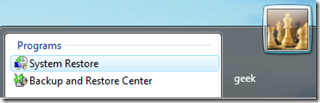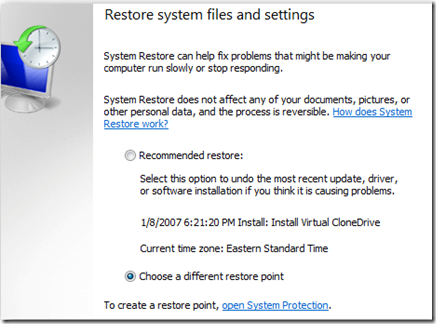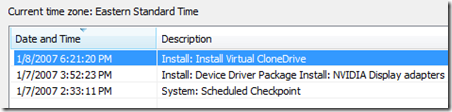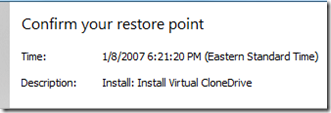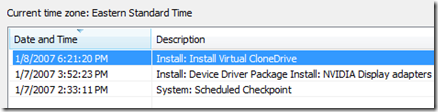Windows 7 and Vista has a feature called System Restore that automatically backs up registry and system files whenever you install new software or drivers. This feature is useful when you install evil software that makes your computer run really slow. But don’t worry, System Restore won’t remove Windows Vista.
Using System Restore in Windows
There are two places that you can use the system restore feature from. From within Windows, you can just type restore into the Start menu search box, and you’ll immediately see System Restore at the top of the start menu:
Or you can type rstrui into the search box and hit enter. Your choice.
You will immediate see a screen where you can choose to roll back the system to the last restore point. You can select “Recommended restore”, and just click next, or you can choose a different restore point.
If you do choose a different restore point, you will see a list of restore points that you can choose from. How many times have I typed the word choose at this point?
You’ll notice in the screenshot below that the last thing I did was install Virtual CloneDrive to mount ISO images, but right before that I installed the NVIDIA drivers.
Click one of them, and you will have to confirm and then restart your computer to roll the system back.
Note: For best results, you should run System Restore from safe mode.
If you receive an error while restoring, then use it from safe mode and it should work fine. To get into Safe mode, you can reboot and use the F8 key right before Windows starts up.
If the F8 key doesn’t work for you, you can force the system to go into safe mode by following instructions from Larry in the comments.
If Your System Won’t Boot
If you can’t even get into windows, you can boot off the installation dvd, and choose the “Repair your computer” option on the lower left hand side. If you don’t have an installation/repair disc, you can make one with these instructions.
Click next on the next screen, and then choose System Restore from the System Recovery dialog. It will take a few seconds to come up, and you will see the same screen that you would see in Windows:
Click next, and on the next screen select the drive that your copy of Windows 7 or Vista is installed on.
Click Finish, and Windows will roll back to the previous restore point. Really pretty simple stuff.