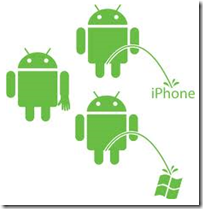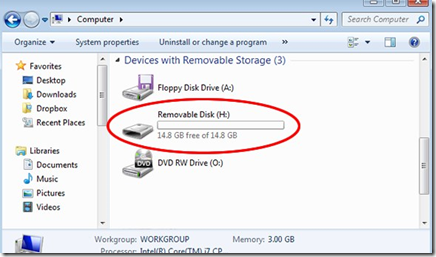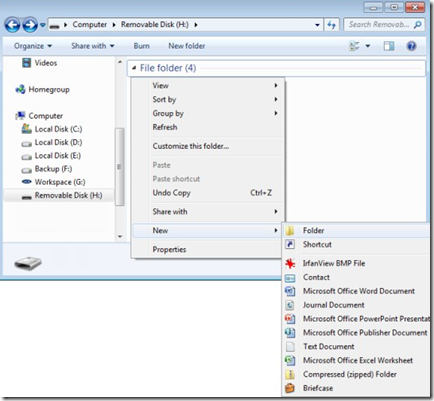The Android OS has native support for using MP3 audio files as ringtones, so if you’re an Android smartphone user, you can use any MP3 file as a ringtone.
The process is as simple as connecting your smartphone to your computer, creating a folder, and copying the MP3 files you want to use.
You can use an entire song (track) as a ringtone, but if you want to trim your MP3 file down to select a particular portion of the track you wish to use, try a free solution like Audacity (with the LAME encoder). Once you’ve trimmed the file, just follow the steps below to complete the process.
Step 1: Connect via USB, Mount SD Card
Connect your Android smartphone to your PC or Mac via USB. On the smartphone, tap and drag the notification bar (at the top of the screen) down and select USB connected. This will give you the option to mount the SD card (make it a usable drive on your computer). Tap Mount and wait for the SD card to become viewable on your computer.
On a PC: In Windows Vista and 7, the mounted SD card shows up in Computer under Devices with Removable Storage. In XP, the SD card will be in My Computer. In any version of Windows, the SD card will be assigned a drive letter. This letter will change depending on your PC’s configuration.
Step 2: Create a Ringtones Folder
Once you have access to the SD card, create a new folder called ringtones. This will be the folder in which you store all compatible audio files you wish to use as ringtones.
Step 3: Drag-and-Drop MP3 Files into the Ringtones Folder
Now that you have a folder for your ringtones, just drag-and-drop (or copy and paste) the files you want to use into the folder.
The ringtones will show up in the listing on your smartphone under Settings > Sound & Display > Phone Ringtone.